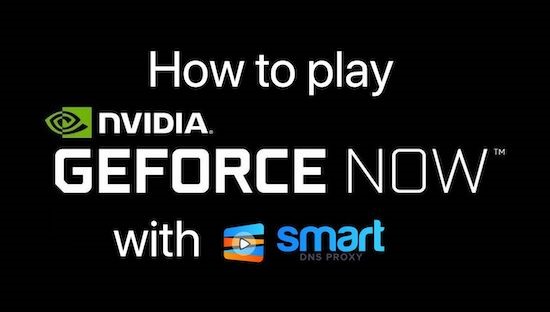
Nvidia GeForce Now lets you stream the games you own on Steam and, to make it even better, the basic version of Nvidia GeForce Now is totally free with a bunch of free games like Fortnite, Destiny 2, and 72 other games. But, as of now, it’s only available in 71 countries.
If you try to access Nvidia GeForce Now outside supported countries, you’ll be greeted with the message that GeForce Now is currently not supported in your region. So, if you live outside those countries, here’s how to play Nvidia GeForce Now in unsupported countries.
Now, I know, you might be wondering, how’s the latency? is the game playable? And well yes, here’s a quick preview on how the game plays even with a VPN. Though, do keep in mind, Nvidia GeForce Now requires you to have a minimum Internet speed of 15 Mbps. I have a 100 Mbps internet, and after a VPN it’s was around 50, so, yeah, the gameplay is pretty much smooth.
With that out of the way, here’s how to play Nvidia GeForce Now in unsupported countries.
Let’s begin, shall we?
Step 1: Get a VPN
To get started, we would need a VPN app in order to switch to one of the supported countries. I’ll use the Smart DNS Proxy VPN app here. It’s available both for Windows, and Mac.
Once you login, you can switch to countries such as - United States, Netherlands, Japan. Fortunately, Nvidia GeForce Now works in all 3 countries so we’re going to select the United States.
Step 2: Download and log into GeForce Now
Next, head to the GeForce Now website to download the appropriate app for your operating system. In my case, I am downloading the Windows 10 app.
Once you have downloaded and installed the GeForce Now app, open it. Within the app, you can see the games included but in order to play them, we first need to create an Nvidia account. To do that, click on the download button and you would be redirected to the web browser.
On the browser window, create an Nvidia account by clicking on “JOIN TODAY“. It’ll open a different tab on the same browser.
In case you already have an Nvidia account and are already logged in the browser, you will see the NVIDIA logo. Click on it and you’ll be logged in with the same account.
On the new tab, again, hit the “JOIN TODAY” button.
Next, you will be prompted to select the pricing tier. Nvidia basically provides 2 pricing models – Free, and Founders.
Now, the major difference between Free and Founders edition is the access to games. The Founder’s edition has access to a lot more games than Free members. Additionally, free members have standard access to the servers and can only game for about an hour in a stretch. On the other hand, the Founders have up to a 6-hour session time limit and get priority access to the servers.
Once you hit the Join button, you’ll be asked to log in. But, since we have to create our ID, click on the “Create account” link. You can also choose to log in with Google or Facebook.
On the Create an Account page, enter normal details like email ID, password, date of birth, etc. to create an account. After entering the details, just click on the “Create Account” button.
Once you have created the account, you’ll receive a verification email on the mentioned email ID. After verifying the email ID, you’ll be redirected back to the Nvidia GeForce Now app. Then, to see the free games, navigate to the bottom and you will see the “Free-to-Play” section. To the right of the label, click on the “SEE MORE” button to see all the free games.
Step 3: Start the game
You can click on any of the free games and next click on “Play” to start playing on the server.
The games on Nvidia GeForce Now are owned by individual companies or game publishing platforms like Steam, Ubisoft, Warzone, etc. So, in that case, you would also have to create an additional account on the publisher’s site before you can actually start playing the game.
Okay, so that’s was how you access GeForce Now on PC and Mac, but if you have a Chromebook or Linux computer, or say, you just don’t want to use a browser or download any app on your system, you still use it without downloading any app or separate extension or anything like that. Here’s how to do it.
Nvidia GeForce Now runs on the browser for Chromebook and with a Chrome agent switcher extension.
Foremost, download and install the User-Agent Switcher for Chrome. To do that, head over to the Chrome web store with an appropriate link and click on the “Add to Brave” button.
Now on the toolbar, right-click on the User-Agent Switcher icon and select “Options“.
On the Options page, we need to create a custom user agent called Chrome OS.
Basically, we are creating a custom Chrome OS agent and then we’ll map the GeForce Now domain onto the Chrome OS agent. This way, whenever you open the GeForce Now site i.e. play[.]geforcenow[.]com, the website will think of your device as a Chromebook.
Enter the information on the Options page, that you can see on the screen. Don’t worry, they will be left in the description of this video and are also right below, so you can just copy and paste it.
New User-agent name: Chrome OS
New User-Agent String: Mozilla/5.0 (X11; CrOS aarch64 13099.85.0) AppleWebKit/537.36 (KHTML, like Gecko) Chrome/84.0.4147.110 Safari/537.36
Group: Chrome
Append?: Replace
Indicator Flag: ASX
Now, we need to add a custom entry for the DNS – “play[.]geforcenow[.]com“. To do that, switch to the “Permanent Spoof List” tab.
On the permanent Spoof list tab, make these entries.
Domain: play[.]geforcenow[.]com
For User-Agent String, select “Chrome OS” from the dropdown. It’s the user agent we just created.
Once done, turn on your Smart DNS Proxy VPN and log onto the US server.
Next, head over to play[.]geforcenow[.]com and sign up with your Nvidia account. The process is pretty much similar to the desktop variant.
Once you are logged in, you can click on any game and start playing.
So, these were the methods to play Nvidia GeForce Now in unsupported countries on pretty much any device. Speaking of unsupported country, you can access Hunter X Hunter season 5 and 6 outside the United States on Netflix. It’s a pretty cool anime.
As always, subscribe to our channel and hit the Bell button to get notifies every time we put out a new video.
Thank you for reading and watching.
BACK TO NEWS