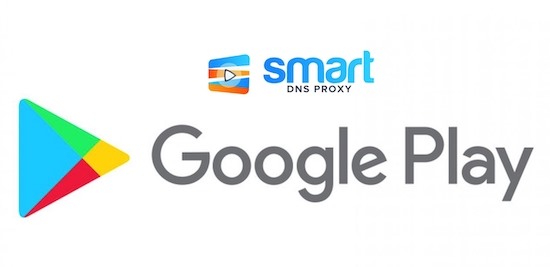
Before we begin, as you can see from the title of this video - this video is not about how to get Play Store on Firestick (that’s not possible yet) but rather how to get Google Play Store Client on Fire TV Stick. The client will give pretty much all the features of Google Play Store on Firestick, with some caveats of course. Let’s see those examples.
It not only looks like Google Play Store, but also allows you to search, install and update standard Android apps directly from Google Play Store servers as if it was the actual Play Store app. It also includes a lot of other features found in Play Stores, like being able to manage or launch your apps. Like Google Play Store, you can log in with your own account and manage all your apps from there.
However, unlike Google Play Store, you get other benefits such as spoofing your device information, language and region to get access to the apps that are not yet available or restricted in your country or device.
There are a few downsides, such as installing a paid app and apps that require Google Play service, which doesn’t work that well.
Sounds fun? Let’s see how to get Google Play Store client on Fire TV Stick.
To get started, first you need to download the latest APK of Aurora Store from the Android or apk mirror. I would first download the apk on my Android phone and send it to Firestick later.
Once done, we need to send it to Firestick. In order to do this, we’ll need a new app called Send Files To TV. We have done a video on how to use that; however, in short, you need to install this app on your Firestick as well as your Android smartphone and then connect both of them under the same Wi-Fi network. Once both of them are under the same Wi-Fi, open the app on your phone, press Send and select the Aurora Store APK and then sent it to TV. You will see the files being received on your Firestick.
To access this file on your Fire TV stick, you will need a file explorer app such as Solid Explorer. Download that and then locate the Aurora Store APK. It should be available in the “Download” folder.
Click on it to install the app. On the next page, you will have to allow Total Commander to “Install Unknown Apps“. Finally, click on “Install” and Aurora Store aka client of Play Store will be sideloaded on your Fire TV Stick.
Now, open it, click on “Next” and give storage permission. Finally, you will be asked to add your Google account. Here’s an important part. Do not enter your Google credentials because, as the app itself says, it violates Google’s Terms and Conditions. So, your account may be deactivated by Google. Instead, click on “Anonymous”. Or if you have a spare Google account that you don’t use much, use that.
Next once the app opens it feels a lot like Google Play Store. You can find all the popular apps and games there.
Now, before you try to install any application, you will have to allow Aurora Store to “Install Unknown Apps“. That’s it.
So, that’s how you get access to all the Play Store apps and games on your Firestick. The Aurora Store not only feels like Google Play Store, but also functions like it as well. Also, since it’s open source fork to Google Play Store and it’s completely safe to use. The whole experience is pretty seamless.
Speaking of seamless experience, do check out Smart DNS Proxy if you wish to unblock geo-restricted content of Netflix, HBO Max, BBC UK and many other streaming platforms and services. It costs $5 a month and offers a 14-day free trial.
Thanks for reading and watching, subscribe to our YouTube channel, hit the bell button to get notified about our new videos and see you in the next one.
BACK TO NEWS