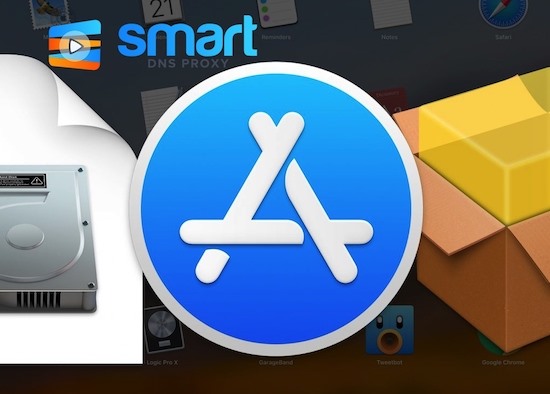
The latest macOS 12 Monterey, comes with nifty features such as FaceTime upgrades, Universal Control across devices with single mouse or trackpad, Shortcuts app and much more. However, there are plenty of features that are missing on macOS and that’s why we have utility apps.
In this video, we’ll show you the best utility apps for macOS you didn’t know you needed. Now, unlike numerous Mac app list videos on YouTube, we’ll only show apps that sit on the mac toolbar and are really hidden gems. We’re sure that after watching this video, you will end up trying a few of them as well.
Most of these apps are free and can be found on the app store, so you don’t have to worry about getting a virus or anything. Let’s check those out.
Hand Mirror
It’s always a good idea to take one last look in the mirror before a meeting, whether at home or in the office. Hand Mirror uses Mac’s webcam to give you a tiny glimpse of your face for any last-minute spot checks. It’s really handy. Now, obviously, you can also use FaceTime for that, but what we like about this app is that it gives you a wider view rather than a portrait view that you get from FaceTime.
Get Hand Mirror (free)
Amphetamine
Unlike Windows, macOS doesn't have a native option to keep the screen ON when the lid is closed. And that’s why we were having a lot of problem using my MacBook with external display, the thing is the moment you close the Mac display, the external display also shuts down. The only solution was to keep Mac on charging, but that would degrade the battery life in long term. That’s when we found Amphetamine.
It is a powerful tool that keeps your computer awake. Simply tap on the Amphetamine icon and select keep display on infinitely and then click again and choose, avoid sleep when lid is close. That’s it. And even if you don’t use external display, you can still use Amphetamine.
For instance, you started a large download that may take a few hours to finish. You can ask Amphetamine to keep your Mac awake until the download is complete.
Get Amphetamine (free)
Krisp.AI
If you take a lot of calls or Zoom or Teams meetings, this app is for you.
Krisp is more than just a utility app but deserves a place on this list because of how effective it is at removing noise. It uses AI to eliminate background noise from your mic during those super important Zoom meetings especially where there are kids around or your family.
The video shows an audio sample of the voice in the meeting before and after using Krisp.AI
It’s a paid service, but you get 240 minutes a week, which is more than sufficient for most people.
Get Krisp.AI (free)
HiddenMe
This is one of our most used utility apps on Mac. It simply hides the clutter from the desktop whenever you need to take some screenshots or when you have to share the screen during a Zoom call. It sits neatly in the Menu Bar and all you need to do is click a button and poof, everything on the desktop is hidden. Don’t worry, it won’t delete any files. You can bring it back again with a click of a button.
Get HiddenMe (free)
NetWorker Lite
Next up we have NetWorker Lite.
It really bugs us that there is no easy way to check the current internet speed on your Mac and that’s why we use NetWorker Lite. It’s a tiny app that displays the current upload and download speeds on the Menu Bar. You can also open the main window for a detailed view of the network speeds with graph of upload and download speed. Your external IP address is also shown there.
Get NetWorker Lite
Smart DNS Proxy
Next up we have our own Smart DNS Proxy Mac app.
So, the SDP app can also be accessed from the toolbar and you can change your country with this app. For example, say you want to watch The Office (US), it’s not in Netflix US but it’s Netflix UK, so with SDP VPN you can simply turn it on from the toolbar change the country to the UK and then when you search for The Office (US) in the Netflix, it’ll work right off the bat.
Check out SDP from the first link in the description of the video. Moving on.
FuzzyTime
This is one of our favorite app that solves two major problems with Mac.
Even in macOS 12 Monterey there’s no a calendar app that you can look up quickly on the toolbar. If I have to see what date it’ll be a week from now, I have to open a separate calendar app.
That’s why we use the Itsycal. It shows you the current month’s calendar with just a click whenever you need to check which day of the week it is.
Another reason we like FuzzyTime is because, you get a simple, human readable clock in your menu bar, that can be used instead of your computer's built-in clock. Instead of 16:40, you would see "twenty to five".
Get Fuzzy Time (free)
Battery Health
If your Mac battery is dying slowly, this is the app you need.
Battery Health is a tiny utility app that calculates the life of Mac’s battery and shows important info such as cycle count, remaining battery capacity, etc. If you are not using a fast charger for your Mac but a smartphone charger then it can even show you that.
Simple Recorder
Simple Recorder adds the functionality of recording the audio from your Mac’s mic with just a click.
You can find its icon in the right side of your menu bar. Click it to show the menu. Click it to record, and click it again to stop. You can use it to record the minutes of a meeting, take notes, and record conversations.
Get Simple Recorder (free)
Next Meeting
This next app has one job, to display your next upcoming meeting in the Menu Bar so that you don’t have to worry about missing important events.
For example, if you have to order a smartphone that goes on limited time sale at 12 PM, you use this app to set a constant reminder.
It automatically fetches meetings from the iCloud Calendar and displays the time before the meeting begins or if you don’t use iCloud, Google calendar, you can manually add it as well.
Get Next Meeting
So, that’s pretty much it. These were the toolbar apps that we recommend and use. We recommend you use only the ones which you found the most useful ones. Otherwise, they will clutter your Mac toolbar. Tell us which one you like most.
Let me know if you want me to do this series for Windows, android and iPhone?
Thanks for reading and watching, and don’t forget to subscribe to our YouTube channel to get notified about new videos to find something useful or learn new things.
See you in the next one!
BACK TO NEWS