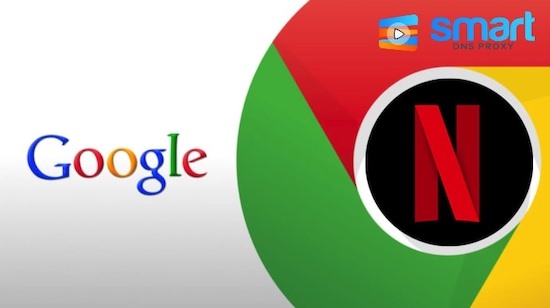
We did a video on best Chrome extensions for Netflix a while ago, and you guys seem to like it, but since then a lot new extensions have emerged and the old ones have stopped working. Let’s take a look at the fresh Chrome extensions for Netflix.
Chrome Extensions for Netflix
1. Trim
Similar to RateFlix - the old extension we covered in our previous video, Trim also, not only shows you IMDb ratings but also Rotten Tomatoes. The only difference between the two is that Trim is a bit newer and works a bit better than RatetFlix.
So, here’s how it works. Once you install the extension, the ratings will appear on the top of the thumbnails. You can also tap on the ratings and view the detailed review on IMDb's or Rotten Tomatoes' websites. Another cool thing is that it also works on Amazon Prime videos. The only drawback is that it doesn't support episode-wide ratings like RateFlix does.
Get Trim
2. Netflix AutoSkip
Next up, we have a simple extension that only does one thing and does it well. So, Netflix AutoSkip skips all the intros and outros automatically.
Simply install the extension, tap on it to make sure both options are selected and refresh your Netflix page. Now, say, if you are watching Breaking Bad, and there’s an intro, the extension will automatically tap on the skip intro button and resume the playback after the intro. It does the same things for outros as well.
Get Netflix AutoSkip
3. Netflix Viewing Stats
If you're curious and want to know how much time you have spent on Netflix and where, this Chrome extension gives you in-depth stats in a new tab.
For example, once you install the extension, you can view information like time spent on movies and series, average time per day, etc. For example, in my case, I watch like an hour or two on weekdays but on Sunday I watched for 4 hours, titles watched, devices used, and much more.
You can scroll and find a detailed list on your viewing activity, i.e., title of the shows you've watched, and which device. For example, we’ve watched The Blacklist on Sunday on TV around 5 pm. This way, if you have kids who claim to do their homework but ended up watching Netflix, you will know.
Get Netflix Viewing Stats
4. Scener
Scener is another Chrome extension that lets you share your Netflix video. But the highlight feature of Scener is video chat while Netflixing. Yes, that’s correct, you can video chat, while watching Netflix, how cool is that?
The sharing is pretty simple. Anyone can create a virtual theatre and upon sharing the code, the rest of you can join him in the stream. Only the owner of the theatre can play/pause the stream. However, you have the option to pass on the remote to someone else in the stream. Also, do keep in mind that all participants need to have their own Netflix account, or you need an account with multiple devices support.
Alternately, you can also check out Streamparty, it also lets you watch Netflix videos together, but only with text chats.
And if you are smartphone, I’ll recommend that you get the Rave app - same thing, but you can do it on Android and iPhone.
5. Language Learning with Netflix
Learning a new language? This extension will help.
What this extension does is allowing a user to choose a second language in addition to a primary subtitle language. For example - say you want to learn Spanish or some regional language, then you want Money Heist or some movies in regional language. This way, you can follow subtitles in two languages helping you understand another language and pronunciation better by taking advantage of the language you already know.
Get Language Learning with Netflix
6. ShuffleFlix
If you tend to rewatch the series you love like we do, whether it's endless episodes of Friends or Money Heist, here's an extension for you.
Once downloaded, it adds a shuffle sign on the playback bar at the bottom right corner of the Netflix screen. So, if you've half a dozen seasons and have no specific episode in mind, just relax and hit the shuffle icon. That way, it’ll do the work for you.
Get ShuffleFlix
Well, that’s it pretty much it, another cool tip for Netflix is that you want to watch a show on Netflix but it’s not available in your catalog, here’s a video that explains exactly what you need to do. You will find a few simple steps that will help right below.
Thank you for reading and watching and see you in the next one. Remember to subscribe to our YouTube channel.
BACK TO NEWS