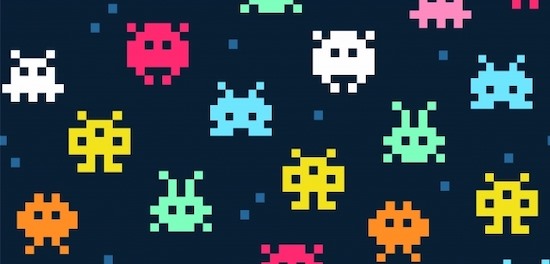
Super Metroid, Contra, Pac Man, Mario Bros - these are not just names of SNES titles, they are bits of nostalgia that are seared into our brains. Remember when we were playing these games on cartridge-based gaming consoles?
We will relive those days of nostalgia with Retro gaming on our Android-based TVs. Yes! You can actually play SNES, NES, Gameboy and even PS1 games on your Android-based TV systems. Excited? So, let's get started, shall we?
Before we get started, make sure you have an Android TV with a gaming controller hooked up or a streaming device like the NVidia Shield which natively supports gaming via the controller. You will also need a USB drive and a couple of apps which we’ll download as we come across them. So, let’s begin.
1. Download RetroArch
To get started, go to the Android play store on your device and search for RetroArch. Downloaded the app. RetroArch is an emulator which trick the retro games into thinking they are running on the classic console. Once downloaded open it.
As you open the app, you might or might not see a bit of pixelated and broken menu icons. To fix this, head to settings and use the update assets option to download remaining dependencies, you can also choose the update joypad profiles option, in case your gaming controller isn't responding.
2. Download ROMs
Next up, you need to download the ROMs of the games you want to play. ROMs, if you don’t already know, are the files that have the actual game compressed inside. NES or SNES ROMs are usually smaller: less than 10 MB. Now, we won't go into the whole process of downloading a ROM, you can google it or use other online tutorials. In general, you can get the ROM by ripping it from a cartridge of your old game.
Once you have the ROM, copy it to a thumb drive and insert the drive into your TV or Android TV box and you will find the ROMs inside.
You can also use any file manager app to access files which are present inside your thumb drive, or you can use any other file manager app you have installed. Once you copy the ROM, we need to paste in the Android TV internal storage. To do so, create a folder named “ROMS” just for the sake of convenience on your internal storage. Paste all your ROMs inside the ROMS folder and head back to RetroArch.
3. Download cores
Next up, you need to download a Core. A Core is an engine that helps RetroArch to emulate platform-specific games. For example, if you want to play Mario or Contra, you can need to download SNES or NES Core; similarly, for Gameboy games, you need a Core that supports Gameboy.
Now, how do you download those Cores? Well, it’s not as complicated as downloading a ROM.
All you have to do is open the RetroArch menu and click on Load Core. Once in, you will find all kinds of Cores required to play on various gaming platforms. For this instance, I’ll show how to play Contra on Android TV, so, I’ll download the SNES or NES Cores. Don’t worry, we’ll also mention the Cores I used in the description below.
4. Load ROMS
Once you are done downloading the Cores, you need to load your ROMs in it, that you downloaded earlier.
To do so, choose the Load option to navigate to the location where you copied the ROMs. In our case, it’s the “ROMS” folder and then select the zip file of the game you want to play, in this case, I am trying to install Contra which is present inside the download folder. Select Load archive and you are good to go.
5. Run ROMs and play
Once this loading process completes, navigate to the extreme right menu and you will find a tab with the name of the console on which the game was present originally. Select the game, which in my case is Contra and select Run.
And there you go, good old games on your Android TV.
Everything works fine and if it doesn’t work, you can download more Cores and try them out. Unfortunately, due to 8-bit games limitation, you cannot save your progress on most of the games.
And if for any reason, you want to customize your controller, you can do so by going to settings.
Well, that’s how you play nostalgic games on your modern-day streaming device like Android TV. Experience, overall, has been quite good except for few hiccups like arranging ROM, and limitation of 8bit games.
That said, check out our other videos on NVidia Shield tips and tricks, and games.
And yeah, if you are a streaming device enthusiast, subscribe to this channel for more delicious videos like these. Maybe you’ll feel nostalgic in a few years when you look back on this video.
BACK TO NEWS