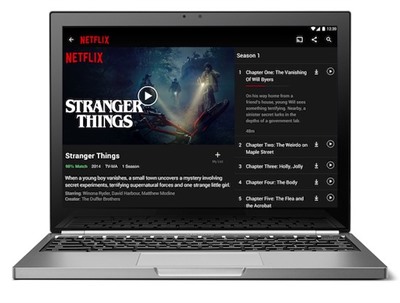
I recently bought ASUS Chromebook as my travel companion. And since day one, I have been using the web browser to watch Netflix. Turns out, I’ve been doing it wrong all the time. While I'd no trouble streaming Netflix from the browser, the Netflix official app on Chromebook offers much better viewing experience over the browser including the options to download movies and TV shows and watch American Netflix with a VPN. Sounds fun? Let's see how to do it.
Before we begin, if you are running an early generation of Chromebook, make sure to update it first or it won't play Netflix seamlessly. To update your Chromebook, just open the Google Chrome browser, tap on the wrench icon at the top of the screen, select ‘About Google Chrome’ and then select ‘Check for Updates’.
After you've updated your Chrome, you should be able to play Netflix on your Chrome browser natively.
However, I would recommend installing the Netflix Android app for added features like VPN support and offline downloads.
Pretty much every Chromebook launched after 2017, supports Google Play Store right out of the box.
However, if you bought your Chromebook before 2017, you can check if your Chromebook supports Android apps.
The rest of it is quite easy. To download Netflix on Chromebook, just follow the steps
1. Open the Google Play Store on your Chromebook
2. Search for Netflix and install the app
3. Once installed, open the Netflix app and sign into your account
4. Next, tap the ‘Download’ button at the bottom-center of the screen
5. Tap on the ‘Find something to download’ button at the center of the screen
6. Search for the show or the movie that you want to download.
But the cool things is that you can also use Smart DNS Proxy VPN services to watch American Netflix on your Chromebook and even download them for offline use. Let’s me show you how.
Simply download Smart DNS Proxy VPN from the Google Play Store and then log in. Remember, you need to be a paid Smart DNS Proxy customer to use this app; it costs only $5 a month. Once you install the app, log in with your Smart DNS Proxy credentials.
Now, you will see a lot of VPN servers. The trick here is to try different combination to see which one works at the moment. Like this one. Turn it on and make sure the Smart VPN is selected.
Now go back to the Netflix app, refresh and search for The Office (U.S.) and there you go, I can only play it but I can also download it. Once the download is finished, I can disconnect my Internet, disable the Smart DNS Proxy VPN app and watch it offline. Although, do keep in mind - the next time you come online on Netflix and it doesn’t have the VPN app running the background, Netflix will automatically delete all your downloads that are not available in your country. So, keep an eye out for that.
So, that’s how you download Netflix on your Chromebook and watch American Netflix as well. That said, I’m really digging the new chromish exterior of the Chromebook. If you like this video, give us a thumbs-up and if you’re new here, subscribe for more awesome streaming content as we make videos on streaming devices, gadgets and all kinds of stuff.
Thank you for reading and watching and have fun!
BACK TO NEWS