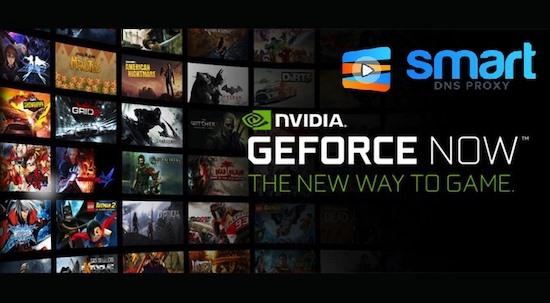
Recently, we did a video on how to play Nvidia GeForce Now in unsupported countries on your Windows and Mac. And it worked well with Smart DNS Proxy VPN, with minor latency.
Recently, in our testing it turned out that GeForce Now also works well on Android TV. All you need is a fast internet connection, Smart DNS Proxy VPN and a gaming controller. And yes, for all those who were asking in the previous videos, VPN is just needed for authentication and not during the gameplay.
With that said, let’s begin.
1. To get started, first you need to download the GeForce Now APK on your smartphone or your computer. We recommend you download the apk from APKMirror on your Android smartphone since it’s trusted and all apk’s found there are safe. The link to the apk will be in the description of the video. Make sure to download the latest version of the APK, if you are watching this video after a while.
2. Next, you need to send the APK file to the Android TV. You can watch our previous video on how to sideload apps on Android TV wirelessly, but the tldr version is - first download send files to TV on both your Android phone and TV. Make sure both are on the same Wi-Fi, then open the app on your Android, tap on send, select the apk and now it goes to your TV. You will find it under received option.
3. Once the file is received, install a file manager on your Android TV. We have a dedicated video on best file manager for Android TV, but for now you can try any simple file manager such as Solid Explorer.
4. Now, locate the GeForce Now APK on your Android TV through the file explorer.
5. Open the APK file and install GeForce Now on your Android TV right away.
6. Next, open it and grant all permissions. After that, click on “Log In“. Here, you will find a code. Note it down or take a picture, we’ll need this later.
7. Now, open the GeForce login page on your smartphone or computer and enter the above code. Now, do keep in mind - if you are using GeForce Now from an unsupported region then you will have to connect to the first Smart DNS Proxy VPN and switch your country to the United States. After that, you can log into your Nvidia account and enter the code. If you don’t have an account already, you can create a new one. Choose the free or paid option depending on the needs, both of them work. For now, let’s just log into our free account, which was created just for this video.
8. Once you have entered the code, you will automatically log into your GeForce Now account on the TV. Now, to play games, simply tap on any title, and off you go. Do keep in mind that you will need a gamepad to play the game on your TV. For this instance, we’ll use a Bluetooth controller, pretty much any compatible controller (even PS4 and Xbox controller or a random one from Amazon) will work fine.
9. Another thing to keep in mind is that you need to connect your Android TV to a Smart DNS Proxy VPN before playing a game. Simply sideload the Smart DNS Proxy VPN on Android TV, again we have a dedicated video on that and then connect to a US server.
10. And there you go, now you can play any title on GeForce Now on your Android TV. Once the game starts, you can disconnect the VPN on your TV.
So, there you go, that’s how you can install and run GeForce Now on your Android TV. It works quite well, we can expect GeForce Now to officially launch on Android TV very shortly. Do let us know how was your experience while playing Nvidia GeForce on Android TV in the comments below. Also check out our other video on Nvidia GeForce Now in the end screen of the video.
If you’re new here, subscribe to our YouTube channel.
Thank you for reading and watching and see you in the next one.
BACK TO NEWS