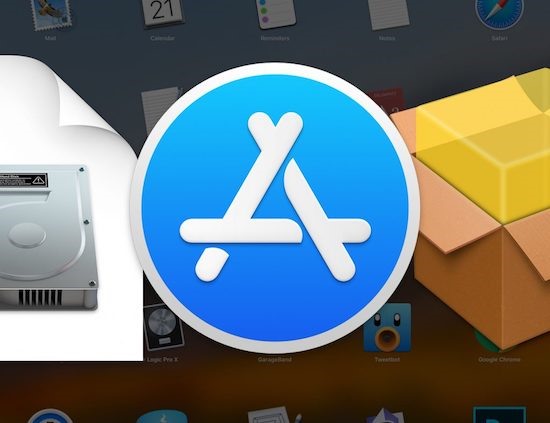
We use the MacBook Pro for everything, from watching Netflix to editing Smart DNS Proxy videos. Over the years, we have discovered some little-known apps that tremendously boost our productivity. Here are some of them.
Like always, all the apps download links will be in the description below, and most of them offer most bang-for-your-buck. So, let’s check them out.
1. HiddenMe
Let’s start by removing clutter from my desktop. I use HiddenMe to hide desktop icons. If I want to take a screenshot or record screen of my Mac, one click on the app icon on the menu bar and all the icons are gone. Want to bring it back? Two more clicks and the icons are back.
Of course, you can set up a keyboard shortcut or always hide icons in the launch from the app’s preference. Now, that everything is nice and tidy, let’s move on to the next app.
2. Unclutter
Talking about unclutter, the next app in the list is literally called Unclutter. You take down your mouse to the menu bar and scroll down with two fingers. Unclutter will give you 3 options - clipboard, file storage and notes.
The clipboard lets you manage your copy-paste history, next one is for storing files in a drop zone (we don’t use it much), and finally, you have an area for quick notes. You can use this all the time to write down daily to-do stuff or notes for the meeting. Go check out the free trial before you buy it.
3. Itsycal
Even in 2019, Apple's Calendar app is not present in the menu bar, which is why I use, Itsycal, a tiny free calendar app that sits on your menu bar.
Every time you click on it, it shows a small popup calendar, and you can also set up a reminder. It’s not as powerful as other calendar apps, but it’s quite handy. Check it out. You have a list of this and all the other apps in the description of this video.
4. PopClip
PopClip is for people who can’t be bothered doing stuff again and again. Usually, if I have to copy something on Mac's clipboard, I select the text and right click it to get a copy option. Same is the case when I want to do a web search. First, copy the text and then open a new tab and paste it. I hate repeating stuff. But with PopClip, all I’ve to do is double click the text, and I get copy, search options right there. Pretty cool right. It saves you 100s clicks a day.
5. aText
Talking about saving time, next up we have - aText. Now, chances are you already know about aText, some of you might already be using it. But if you don’t, here is why you should.
aText is a text expansion app, meaning you can enter little words or phrases, and the app drops in something else. For example - typing, ‘h r u’ becomes ‘How are you?’, ‘s d p’ becomes ‘Smart DNS Proxy.'
Similarly, if I’m busy and don’t have time to reply to an email, I can just type in ‘Busy’ followed by a dash, and aText will fill it with an auto-reply.
It takes time to build all these presets, but once you do, they are like compound interest. Do check aText, it costs about $5, and it’s worth every penny.
6. Smart DNS Proxy VPN
You know what else is worth $5? Smart DNS Proxy VPN. What separates Smart DNS Proxy VPN from the rest is smart VPN. This VPN is designed especially for removing geo-restrictions from video sites. Say, I want to watch US Netflix and BBC UK at the same time, without having to switch between servers every time, all I need to do is choose a smart VPN server, and turn on the VPN. Now, I can watch US Netflix and BBC iPlayer simultaneously even though I’m not living in any of those countries.
Go check out Smart DNS Proxy, I’ll have the link to setup videos in the description below.
7. Franz
Franz is a new app that I’ve started using recently. Before this, I had 3 different apps running on Mac, one is Slack to communicate with my team, WhatsApp messenger for friends and family and Skype for clients. Not that I’m complaining, but it would be awesome if I can get everything under one roof. This is exactly what Franz does.
It's a new app that Crams 14 Messenger Services such as Facebook Messenger, WhatsApp, Hangouts, Skype, Slack, etc. into one app. And yeah, if you are wondering, Franz doesn’t see anything you send.
One caveat though, every once in a while, Franz will nag you to upgrade to paid version by delaying the app launch for 5-7 seconds. You can remove this restriction by upgrading to 4 euro a month.
8. Magnet
If you are like me who work with a dozen of disorganized windows open, then Magnet is for you. It’s like the window snapping tool. You can manage windows by dragging them to each corner of the screen or by simply using the keyboard shortcut. Magnet support multiple windows management. For example, you can pin one window to top right, another one to bottom right while, other to take the entire left half of the screen.
Magnet is available for $1 on Mac App Store, so go check it out.
9. Bear
Coming to end of the list, if you are looking for a note-taking app and if you are in Apple ecosystem, then try out Bear.
We just started using the app while researching for this video, but one thing that instantly got us though it’s its simplicity.
You can either create a note or to-do list. But what separates it from other note-taking apps like Evernote and OneNote that follows a folder structure, it that Bear uses hashtags. So, you can link notes to one another.
Bear is free to use, so obviously, you can go check it out.
10. Freedom
Finally, our favorite app on the list - Freedom. Unlike the name suggests, this app blocks distracting websites on my Mac.
For instance, say, I want to write the script for this video, I would block all the websites to avoid any distraction. Except for rainymood, which helps me concentrate (so I can create an expectation for particular websites) and start a session. Now, every website is blocked except for the ones that I’ve whitelisted.
But unlike many website blockers, it goes one step ahead - Freedom also blocks your desktop apps. Simply open a list of all your desktop apps, then select the ones you want to block, for example, I need Slack for work, but Steam is a no-no.
And once you are done, start a session. I can launch Slack, but steam doesn’t work.
Freedom cost $29 a month but comes with 7 free sessions to try it.
So, those were some of the best apps you could download for your Mac to boost productivity. If you like this video, keep an eye for the iPhone version which is coming out soon.
BTW, we just bought an iPhone XS, but you can get one for free in our giveaway. Well, keep an eye for the upcoming video.
Subscribe to our channel and thanks for reading and watching.
BACK TO NEWS